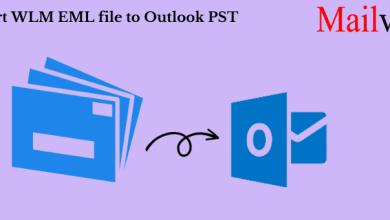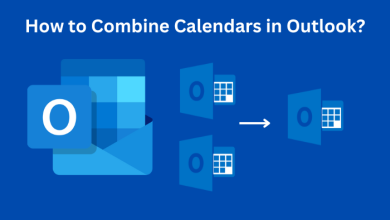How to Migrate Lotus Notes to Office 365 Cloud Platform?
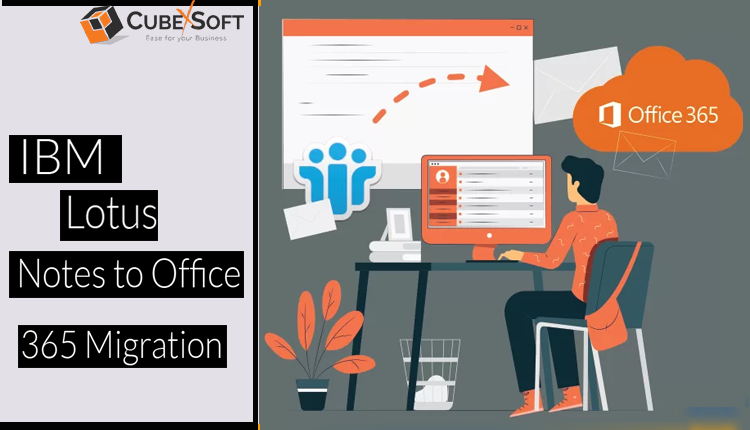
Microsoft Office 365 has attracted the interest of both small and large organisations worldwide due to its offerings. And today, especially from Lotus Notes, the majority of organisations are switching to Office 365. A single subscription can access a number of services through the collaboration platform Office 365. It offers several different productivity tools, including Outlook, Skype, Team, and many others. Office 365 is also simple to access from anywhere at any time. Its simple accessibility makes work for the organization easier. This article will cover the best method for migrating from Lotus Notes to the Office 365 environment as well as the factors that motivate consumers to do so. Let’s talk about why this migration task is necessary.
Needs Why Users Choose Office 365 over Lotus Notes?
User interface: Office 365 provides users with a straightforward user interface. It is simple to comprehend and use for all users to handle their emails. Its operations are easily understood by non-technical users and those with little experience.
Cost-effective: Office 365 is quite affordable, which attracts the interest of most organizations. The main reason for people to switch from Lotus Notes to Office 365 environment is this.
Pricing Diversity: Office 365 has a wide range of prices and offers various prices for various users. It offers prices for small and large businesses.
Various Facilities: It offers a variety of amenities with only one subscription, making it incredibly simple for consumers to manage their email.
No Downtime: Office 365 is continually updated because it is a cloud-based Saas, as is well known, therefore users won’t experience any downtime.
Manual Techniques to Import Lotus Notes to Office 365 Cloud Account
Users can complete this migration operation using the free solution offered by Microsoft called MONTI. Following that, we’ll provide you with a step-by-step tutorial on migrating from Lotus Notes to Office 365 utilising the MONTI approach. The procedure for converting Lotus Notes to Office 365 is described in detail below.
- First, visit the Microsoft website and download MONTI.exe.
- Once the downloading is complete, click on the downloaded file and select the spot in your computer system where you want to save it.
- After that, simply click “unzip,” and all of the MONTI documents will be extracted into the chosen folder.
- Next, navigate to the folder where all of the extracted documents are located and choose the Office 365 Deployment Tools, MONTI, followed by the Docs folder.
- Lastly, access the MONTI 3.2 Configuration Guide and learn about the detailed instructions for migrating from Lotus Notes to Office 365.
Limitation of MONTI Manual Methods –
- Because the documentation guide is 86 pages long, it takes a long time. As a result, the users’ migration task will take a very lengthy time.
- It lacks sophisticated features like a filter option, preview option, and many more.
- Because utilising the manual technique to transfer Lotus Notes to Office 365 needs exceptional technical knowledge, non-technical and novice users should avoid it.
If you still choose to carry out this migration job manually, be sure to do it carefully because even a small mistake might increase the likelihood of data corruption.
CubexSoft Professional Tool for Migrating Lotus Notes to Office 365
CubexSoft professional program contains all the features necessary to make this task convenient for every user. Additionally, CubexSoft helps users in this conversion by offering a step-by-step manual for the Lotus Notes to Office 365 migration. This software allows users to batch import IBM Notes to Office 365 cloud account including all emails, contacts, calendars, and other items along with attachments. It offers a simple user-friendly interface, and technical and non-technical users can easily handle and manage the software without any help.
A free demo edition of this NSF to PST Converter is available on the official website of CubexSoft which users can download and install to understand its features. Its free demo version allows users to migrate the first 20 items without any cost.
Steps to Export Lotus Notes NSF File to Office 365 Account
Download and Install NSF to Office 365 Migration Software on your Windows operating system.
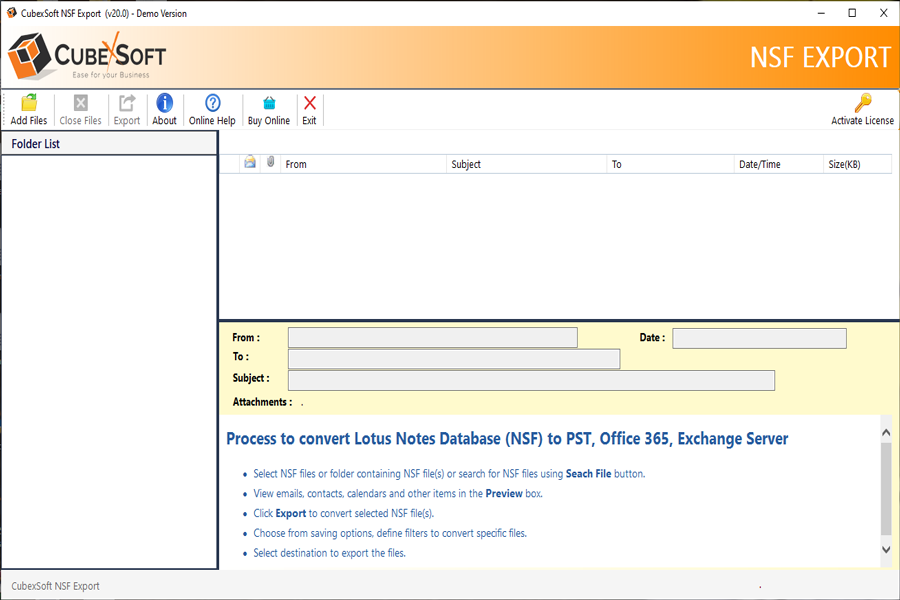
Next load NSF files by clicking on Add Files option. Use Export Single File/Export Multiple Files taps to add NSF files in the software. Click on Ok button.
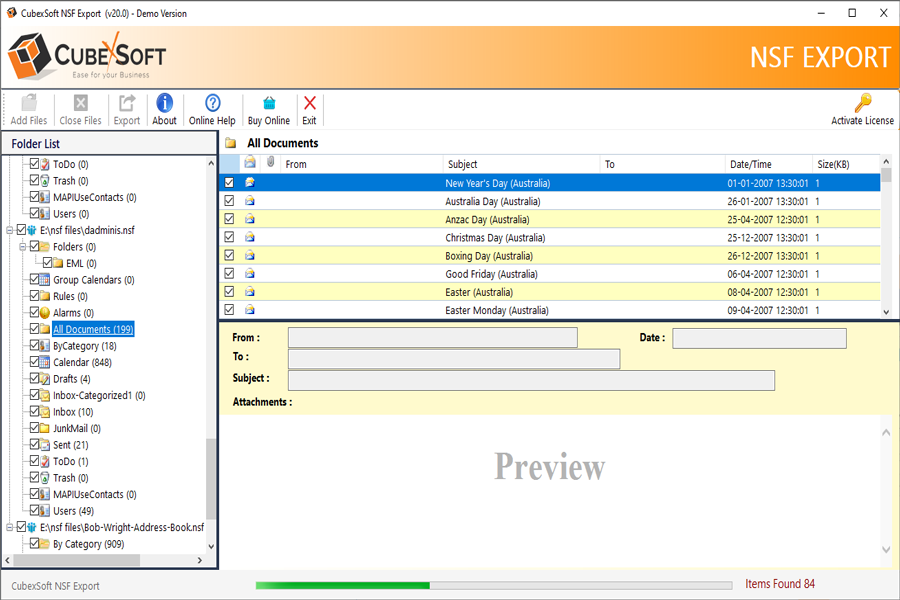
After that, the software starts showing a preview of NSF files with checkboxes. Pick the desired NSF files and click on the Export button.
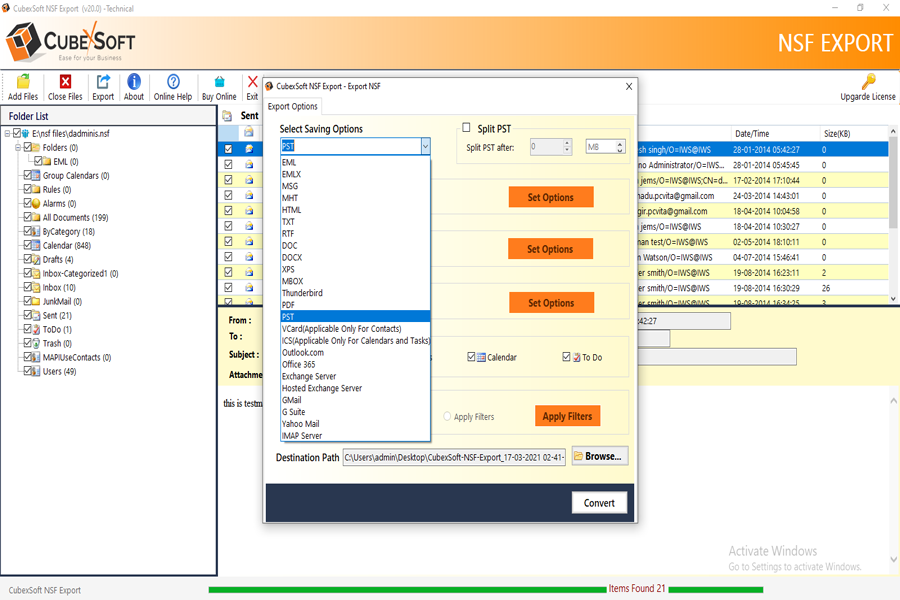
Now choose Office 365 as the output option enter login details of your Office 365 account and then set filters as needed. After that hit on Convert button to start the conversion procedure.
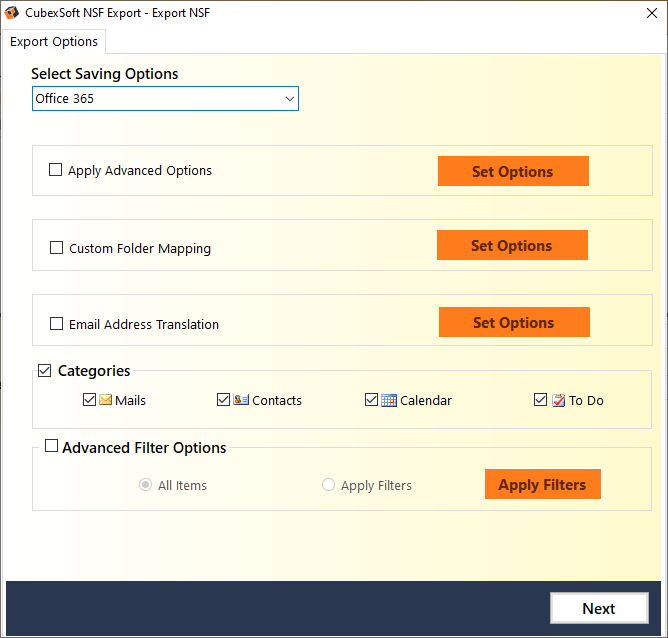
Finally, a dialogue screen opens with a message “Process Completed Successfully”. Click Ok to done the procedure.
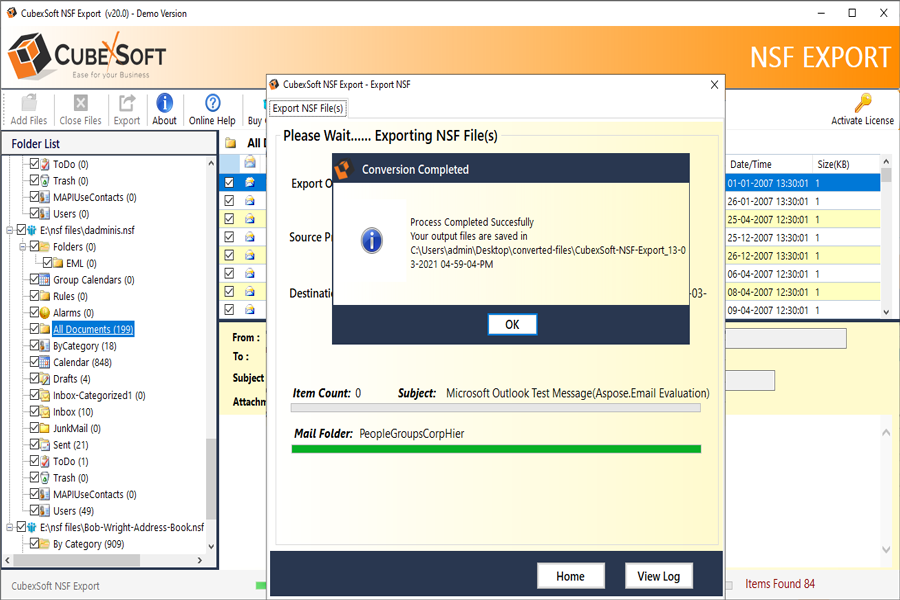
The Concluding Words!
We already discussed the disadvantages of the manual method and the reasons why users only prefer third-party software to migrate their HCL Notes mailboxes to Office 365 mailboxes. Finally, to avoid the challenges of the manual procedure, we advise you to use the IBM Notes to Office 365 Migration Tool. Users receive technical support for any migration-related issues 24 hours a day, seven days a week. Test its free demo version and compatibility before making any decisions. Users can consult the user manual guide that is accessible on the official website of CubexSoft to acquire comprehensive information about the Lotus Notes to Office 365 migration step-by-step guide.
Read More: Guide to Backup Outlook Email Account to PDF