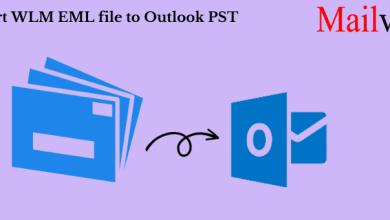How to Combine Calendars in Outlook? Know the Best Methods
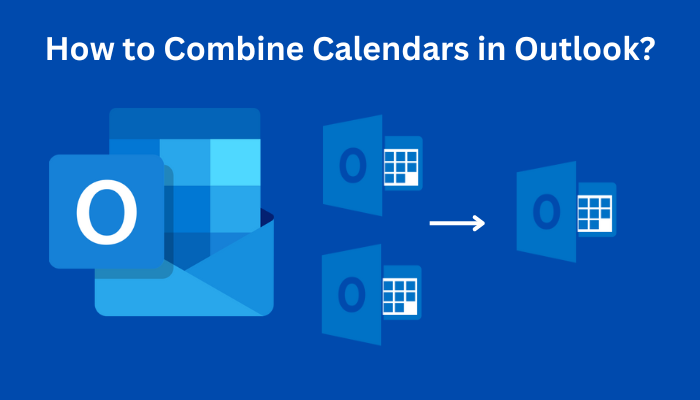
User Query:- Hey! I have been working in an MNC. Recently, I fell into trouble when my manager asked me to combine calendars in Outlook. I get perplexed in this situation. So, here, I’m placing my query- Can I merge two calendar events in Microsoft Outlook? Please provide me with an in-depth understanding. Also, the best go-to methods to fix this issue. Although thank you for solving my problem.
Microsoft Outlook; one of the top-notch and highly eminent desktop-based email clients offering amazing email services. Like other email clients, professionals rely on this platform to manage calendars, tasks, emails, notes, and so on. Moreover, its key features of using Outlook involve effortlessly handling mailboxes which includes a wide range of integrated services. Speaking about calendars- a robust solution of reminder. From scheduling meetings to setting up appointments, this feature adds relief for users.
Additionally, it helps to organize important dates, meetings, and events in a single platform. However, if you’ve been using multiple Outlook email accounts then, it is often difficult for you to check out all the momentous events without hampering your work. However, professional advice to combine calendars in Outlook. Previously, we have briefly discussed a user query to outline the complexity incorporated while organizing multiple calendar events. Now, let’s delve into this topic thoroughly.
Outlook Merge Calendars Into One View- Get the Manual Solution
There is no doubt that calendars hold a significant importance for both professionals and businesses. As it encourages individuals to effectively operate meetings and allocate time management within or outside an organization. Also, it includes reminder notifications of coming events and makes it easier for professionals to remember big dates. In this section, we will further discuss how to combine calendars in Outlook using non-automatic methods. So, let’s commence to know the solutions.
1. Overlay Option
Since it is among the common practices that an individual possesses multiple calendars to manage their crucial events. Moreover, the significance of using the Overlay option helps users to handle several meetings in a single place. Most importantly, it will not combine the calendar events, however, it can make it easier to view multiple crucial data conveniently. Now, let’s learn the steps.
Step1. To learn the method of Overlay, start the Outlook application.
Step2. In the first interface, select the View tab from the ribbon bar. Now, click on Group.
Step3. Here, click on the Overlay option.
If you find these steps easier to perform then, it is important to know that this is not the one-stop way for Outlook merge calendars into one view. Also, you can’t merge the calendar event using this method. Therefore, it is suggested to not rely on this option.
2. Use Export & Import Method
It is yet another manual method to manage several calendar events in Outlook. In this section, we will unfold the factors of using the export and import options of Microsoft Outlook. In other words, this method helps to make a copy of multiple calendar dates into one. Now, get a step-by-step understanding of this method.
Step1. Open your Outlook account, and then navigate to the File section.
Step2. In the next window, go to the Open & Export tab > Export.
Step3. To learn the method of combine calendars in Outlook, click on Export a file after the aforementioned step. Now, select the desired .pst file using the Outlook data file(.pst) > Next.
Step4. In this next pop-up checkbox, click on the calendar folder you want to export. Now, to avoid duplicate files, you need to clear the subfolder box > Next.
Step5. Now, you just need to browse the save location and then, rename the file > navigate to Finish.
(Note:- With this, you can easily export a file. After performing this step, you need to learn the steps of importing the calendar into your Outlook account.)
Step 6. If you want to import the .pst file, go to File and then, Open > navigate to Import.
Step 7. Now, go to Import from another program or file > Next.
Step 8. With this, click on the Outlook data file then, go to Next. Here, Browse the location of your previous exported file for Outlook merge calendars into one view. And, then press OK.
Step 9. To finish the procedure, navigate to Do not import duplicate items, and then click on Next.
Step 10. Now, select the folder you wish to allocate your resultant file and then, move the cursor to Finish.
(Note:- Of course, you might find this method complex, and tiresome to perform. Typically, both professional and novice users of Outlook don’t recommend this process as it is lengthy and takes so much effort. Also, it adds more trouble if you skip any of these steps while implementing the process. So, it is advised to not use this method.)
Also, find out the reasons behind Rackspace not working.
Combine Calendars in Outlook- Fix the Issue Using the One-Stop Solution
Previously, we have discussed the manual approach in detail. Here, we will delve into to find out the best alternative practices to resolve this issue. For the same, use the professional highly preferred choice- PST file merger. It is one of the top methods to quickly combine multiple calendar events in one account.
This method retains the best go-to solution for Outlook merge calendars into one view. Using this solution, users can merge contacts, emails, tasks, and even calendars effortlessly. Also, the uniqueness of this tool includes the removal of duplicate meetings and events from the calendar. Therefore, it is among the utmost choice for the professional to manage important dates. With this, let’s move forward to know the method.
Combine Calendars in Outlook – Here’s Complete Understanding of the Method
Step1. Firstly, install and run the above-mentioned tool on your computer.
Step2. Now, you need to add the file using the Add File option. Besides this, you can search and insert the PST folder. With this, in the same window, check out the Options section in the footer. For Outlook merge calendars into one view, click on Merge from the Options.
Step3. Here, in the next pop-up window, you need to click on Merge All Folders. And, deselect all the boxes and then, move the cursor to calendars. Now, using Options, you can merge the .pst file in the existing one or even insert the new file.
Step4. Interestingly, this software offers the privilege to the users to apply a filter on the data using the Filter option. With this, you can quickly combine calendars in Outlook. Now, move a cursor to Next.
Step5. Now, you can check the real-time update of your resultant .pst file. And, receive a successful .csv file on your system.
Final Words
In summary, calendars play a vital role in handling important dates, meetings, and reminding appointments. Besides this, we have shed light on the manual approach to combine calendars in Outlook. Although finding the errors and complexities of non-automatic methods, it is suggested to use the expert-suggested solutions. Hence, using the aforementioned methods, you can easily combine the multiple events of the calendar into one.
Here, learn about how to manage multiple archive files in Outlook.