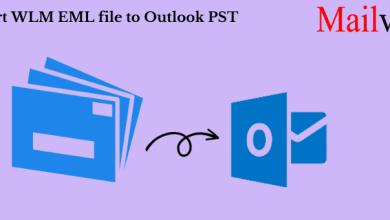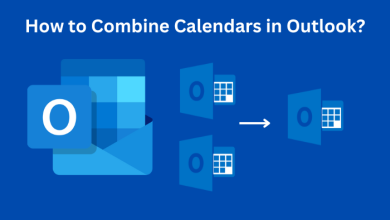How to Export Outlook to Mac Mail – A Comprehensive Guide

In Introduction: Switching from one email client to another is a very difficult task. Especially if you have a large amount of email data stored in your Outlook account. But with the right tools and knowledge, converting Outlook PST to Apple Mail MBOX can be effortless and hassle-free. So, today in this blog we will tell you the steps to export Outlook to Mac Mail. Ensuring that none of your valuable emails, contacts, or calendars are left behind. So let’s start the blog and get rid of the problem.
Before knowing the solution, let us first know about Mac Mail. So, in the upcoming part, we are going to tell you all the important information about the Mac Apple Mail.
Why is Mac Mail Becoming the Preferred Email Client?
After acquiring a MacBook or Mac computer, most consumers prefer to use the email program Mac Mail (Apple Mail) because.
- Apple Mail is the MacBook’s primary email client. which comes standard with all Mac OS machines, allowing users can utilize it without the need to install a third-party email client to export Outlook to Mac Mail.
- To upgrade to the professional edition of Mac Mail, no licensing keys are required. It already has all of its features and perks activated. This is completely free, with no further charges to Apple Inc.
- It has a straightforward and user-friendly GUI (Graphical User Interface). As a result, both residential and business users will find it simple to use. Users prefer it because of its simple user interface.
- Apple Inc. is known for its high-security features; so, high-level security features and encryptions are included in Mac Mail. Even yet, they are still working to expand Apple Mail to meet future demand.
- Apple Mail allows users to effortlessly configure their personal and professional business email addresses. When creating email addresses, it supports both IMAP and POP3 mail delivery protocols.
- After finding all the information about Apple Mac Mail. Now, let us move forward and know all the solutions to convert Outlook PST to Apple Mail MBOX.
So, in this digital era, there are two types of solutions available which can help us to
Export Outlook to Mac Mail – Manual Method
If you want to follow the manual method then you need Outlook for Mac. If you don’t already have a copy of Mac Outlook, you can get a one-month trial edition from the official website. You can transfer Outlook PST to Mac Mail for free as long as the import function is active. This is divided into two parts so, follow it very carefully.
Method 1: Use Outlook for Mac to Process PST Files
- Launch Outlook for Mac on your computer.
- Navigate to the File menu and then select Import from the dropdown list.
- Then, continue by selecting the Outlook for Windows archive file (.pst) option.
- Navigate to and pick the PST file you want to import into Apple Mail.
- Finally, click the Import button to export Outlook to Mac Mail.
The PST’s contents will be displayed under On My Computer.
- Now, drag and drop the PST email mailbox folders on your desktop.
- These mailboxes will be displayed as MBOX files.
Method 2: MBOX to Apple Mail Import
- On your Mac, launch Apple Mail.
- Navigate to File > Import Mailboxes.
- Choose Files in mbox format.
- Browse the desktop for MBOX files and import them into Mac Mail.
- The imported files are listed under On My Mac with the name Import.
Now, all the manual method ends here. But these methods have some limitations:
Limitation of Human Method
- It is very lengthy and takes too much time.
- Mac Outlook is configured on your system.
- You have knowledge of Technical Thing
- There is a chance of data loss.
Now, if you do not want to lose your data and face any type of other limitation. Then, you can go with the below-mentioned method.
Export Outlook to Mac Mail – Automated Method
You can use the Outlook PST Converter Tool to convert Outlook PST to Apple Mail MBOX. This tool is most reliable and valuable to convert Outlook PST to Mac mail. Also, this tool is very beneficial for both tech and nontech users. Moreover, it gives the best option to convert PST files into multiple file formats such as EML, PDF, MSG, HTML, RTF, TXT, MHT, DOCX, and vCard (.vcf) without losing a single bit of information.
Additionally, this tool gives advanced features to export Outlook to Mac Mail. Furthermore, you can convert Both ANSI and UNICODE PST Fil and there is no PST file size limitation. Also, this tool works with all the versions of Mac Outlook and Windows.
Stepwise Guide to Convert PST to Apple Mail
- Download and run the utility on your system to start the process.
- Click on the “Add Files” option to add the Outlook PST file to the software.
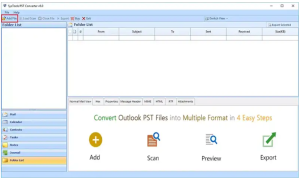
- Now, this software will show you all the “Previews” of emails.
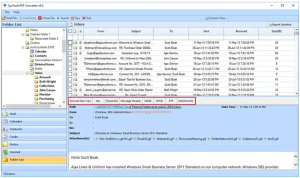
- To convert PST to MBOX, choose “MBOX” as an export type.
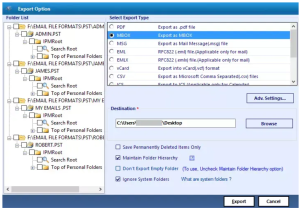
- Finally, to choose a location click on the “Browse” Button and hit on the “Export” button.
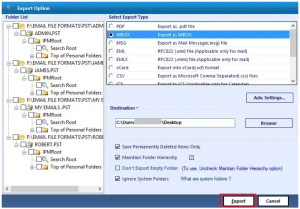
Time to Conclude It
In this technical guide, we told you all the best approaches to export Outlook to Mac Mail. Also, we method reasons related to convert Outlook PST to Apple Mail MBOX. Moreover, in this blog, we mentioned two types of solutions to export Outlook PST to Mac mail. Now, if you want to go with the manual method to export Outlook Mac emails then you can face lots of unwanted problems. So, in that case, we recommend you use a professional tool.