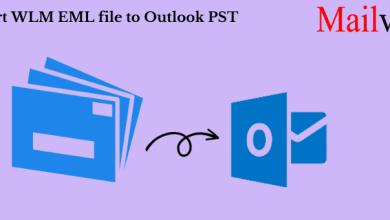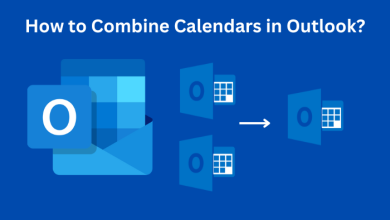Best methods to Change Old Password from PST File
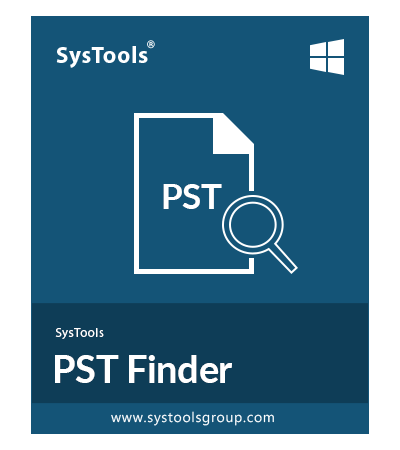
This situation is only generated when either you forgot the password. Second scenario is that someone sent you a protected PST file and did not tell you the password. If the data file is secured then it also has the important data information. In this situation you have two options: remove the password and second is change the password. If you change your password then you will keep the password in mind for future. So, it is the best option to change the old password from PST file.
To solve this problem the manual and professional approaches are present in this blog. You can use any approach according to the requirement situation. All the methods are fully described to make easy understanding for you. You can easily choose a method to take in use and solve the issue.
Approaches to Change Old Password from PST File
As per the discrimination the manual and professional are two approaches. Both the approaches are partially perfect to solve your problem. You can any from them. Both approaches have their own functionalities on the behalf of facilities. So, all the facilities are here of every method with their limitations. All the things will help you to choose the right method from the given.
Reset Current Password from PST Data File Manually
As you can see in the heading this method is applicable to remove older passwords from Outlook PST data files. Then you can add new passwords in place of the older one. MS Outlook gives this manual approach to change old password from PST file. The process of resetting the password is known as the changing of Passwords. This method will help you to change the older password in an easy way.
Steps to use manual method.
Step 1. Open Outlook and then go to the File menu in the upper left corner of the window.
Step 2. Go to Account Settings by selecting Info.
Step 3. Again select Account Settings Option and go to the Data File option.
Step 4. Go to Settings and confirm the new password after entering the old password.
Step 5. Make sure from the notification to save password for future.
Step 6. Press “Enter” or click “OK” to apply the new password.
Note:- Suppose you forgot the password and still need to change it. Then first you need to remove the older password and then a new password you can add. To use this strategy you need another method to remove the password.
Use Automated Tool to Change Old Password from PST File
The PST Password Remover is given by technical experts of SysTools. With the help of this automatic tool, you can fix Outlook Password Problem without any interruption. Its user friendly interface makes it very easy to use. There are no necessary hard and core steps to follow or to use it. It’s not as easy as it seems. Without the requirement for an outdated password, it may unlock or erase the password from PST files.
You can add several password-protected PST files to open without using the older password. It will complete your task by applying the procedure on all of them at once. You can use this tool for free in the demo version. These are the main characteristics of this instrument, but there are many others.
Some steps to open Outlook PST file without password.
Step 1. Run the PST Password Remover on your Computer System.
Step 2. Add files or folders from which you want to fix Outlook Password Problem.
Step 3. Add files and folders that you want to unlock by using the Search option.
Step 4. Press the “Remove password” button from the right bottom corner to complete the task of unlocking.
Note:– You might use the advanced version of the tool if it will not help you in the demo version.
Conclusion
In this blog the best methods to change old password from PST file are present for you. All of them are elaborated with their facilities and limitations. All the things are present for you to understand, which method is best for you. According to your need use any fromthe given approaches.